Potente, versátil y ampliable
El servidor Dell PowerEdge T640 le permitirá realizar ampliaciones conforme evolucionen sus cargas de trabajo con un rendimiento máximo de un servidor de 2 sockets y una enorme capacidad de almacenamiento interno.

Procesador
- Hasta 2 procesadores Intel® Xeon® ampliables, hasta 28 núcleos por procesador
Memoria
- 24 ranuras DIMM DDR4, compatibilidad con RDIMM/LRDIMM, 3 TB, velocidades de hasta 2666 MT/s
- Hasta 12 NVDIMM, 192 GB máximo
- Compatibilidad con DIMM registrados DDR4 ECC exclusivamente
Controladores de Almacenamiento
- Controladores internos: PERC H730P, H740P, HBA330, H330, RAID de software S140
- PERC externo (RAID): H840
- HBA externos (no RAID): HBA SAS a 12 Gb/s
- Boot Optimized Storage Subsystem: posibilidad de añadir 2 SSD M.2 de 120 GB o 240GB (con RAID de hardware para la protección de los datos)
Compartimentos para unidades
- Hasta 8 o 18 unidades de disco duro/SSD SAS/SATA de 3,5″ (216 TB máximo), o hasta 16 unidades de disco duro/SSD SAS/SATA de 2,5″ (61 TB máximo), o hasta 32 unidades de disco duro/SSD SAS/SATA de 2,5″ (122 TB máximo), o hasta 16 unidades de disco duro/SSD SAS/SATA de 2,5″ + 8 SSD NVMe (112 TB máximo)
GPU
- Opciones de GPU: 4 × 300 W (DW) u 8 × 150 W (SW)
- NVIDIA Tesla P100, P40, K80M, M60, M10, AMD S7150, S7150 x2
Fuentes de Alimentación
- Titanium 750 W, Platinum 495 W, 750 W, 1100 W, 1600 W, 2000 W y 2400 W; 48 V CC 1100 W, 240 CCAT 750 W
- Fuentes de alimentación conectables en caliente con redundancia completa
- Hasta 8 ventiladores con redundancia de N-1 (6 ventiladores conectables en caliente y 2 ventiladores externos)
Dimensiones
- Formato: torre o rack, 5U
- Profundidad máxima: 708,7 mm
Bisel
- Carcasa de seguridad opcional
E/S y puertos
- 2 LOM 10GbE
- 8 USB (1 USB 2.0, 1 USB 3.0, 6 USB 2.0/3.0)
- 1 micro-USB para iDRAC Direct dedicado
- Tarjeta de vídeo: VGA
- Hasta 8 ranuras PCIe Gen3
Sistemas Operativos compatibles
- Canonical® Ubuntu® LTS
- Citrix® XenServer®
- Microsoft Windows Server® con Hyper-V
- Red Hat® Enterprise Linux
- SUSE® Linux Enterprise Server
- VMware® ESXi
Gestión
- Embedded/At-the-Server
- iDRAC9 con LifeCycle Controller (Express, Enterprise)
- iDRAC Direct
- API de REST con Redfish en iDRAC
- Módulo inalámbrico/Bluetooth de bajo consumo de energía (BLE) Quick Sync 2
- Consolas
- OpenManage Enterprise
- OpenManage Essentials
- OpenManage Power Center
- Movilidad
- OpenManage Mobile
- Herramientas
- iDRAC Service Module
- OpenManage Server Administrator
- OpenManage Storage Services
- Dell Repository Manager
- Dell System Update
- Dell Server Update Utility
- Dell Update Catalogs
- OpenManage Integrations
- Microsoft System Center
- VMware vCenter
- Software BMC (disponible de BMC)
- OpenManage Connections
- Nagios Core y Nagios XI
- HPE Operations Manager i (OMi)
Acelera las cargas de trabajo modernas con una plataforma totalmente amplaible
El modelo PowerEdge T640 es un servidor potente y versátil ideal para las oficinas medianas, los sitios remotos y los centros de datos. El servidor T640 combina un potente rendimiento y una enorme capacidad de almacenamiento interno en una plataforma torre o para rack. Haga frente a una amplia gama de cargas de trabajo y prepare su centro de datos para el futuro gracias a opciones flexibles de almacenamiento, rendimiento y E/S.
Ideal para:
- Virtualización de servidores y virtualización de escritorios

- Consolidación
- Bases de datos y análisis e inteligencia empresariales
- Aplicaciones y creación de imágenes para los sectores de la sanidad, las finanzas, la educación y la ciencia
- ERP, CRM y HPC
- Tecnologías definidas por software
Proteja su empresa con una seguridad extra integrada
Disfrute de una arquitectura completa y ciberresistente con seguridad integrada en cada servidor que le ayuda a proteger sus datos.
- Proteja el firmware y la configuración del servidor de los cambios malintencionados con la nueva medida de seguridad de bloqueo de la configuración.
- Use el borrado del sistema del almacenamiento local para contribuir a garantizar la privacidad de los datos al retirar los servidores del servicio o reutilizarlos con otra finalidad.
- Automatice las actualizaciones que comprueban las dependencias de los archivos y la secuencia de actualización adecuada antes de implementarlas independientemente del sistema operativo o el hipervisor.
- Tenga pleno control sobre las consolas de firmware gracias a una autenticación integrada que se ha desarrollado para que solo se puedan ejecutar las actualizaciones debidamente firmadas.
Puertos y Ranuras
TORRE - Parte Frontal
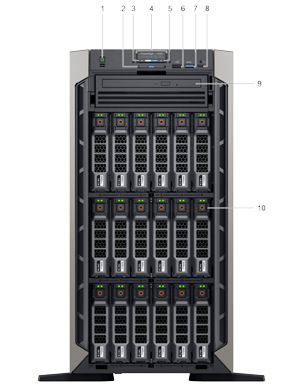
| Item | Indicator, button, ports, and slots | Icon | Description |
|---|---|---|---|
| 1 | Power button |  |
Indicates if the system is turned on or off. Press the power button to manually turn on or off the system.
|
| 2 | Information tag | N/A |
The Information Tag is a slide-out label panel that contains system information such as Service Tag, NIC, MAC address, and so on. If you have opted for secure default access to iDRAC, the Information tag also contains the iDRAC secure default password. |
| 3 |
System health and system ID indicator |
 |
Indicates the system health. For more information, see the System health and system ID indicator codes section. |
| 4 | Status LED indicators | N/A |
Indicate the status of the system. For more information, see the Status LED indicators section. |
| 5 |
iDRAC Quick Sync 2 wireless indicator (optional) |
|
Indicates if the iDRAC Quick Sync 2 wireless option is activated. The Quick Sync 2 feature allows management of the system using mobile devices. This feature aggregates hardware/firmware inventory and various system level diagnostic/error information that can be used in troubleshooting the system. You can access system inventory, Dell Lifecycle Controller logs or system logs, system health status, and also configure iDRAC, BIOS, and networking parameters. You can also launch the virtual Keyboard, Video, and Mouse (KVM) viewer and virtual Kernel based Virtual Machine (KVM), on a supported mobile device. For more information, see the Integrated Dell Remote Access Controller User’s Guide atDell.com/idracmanuals. |
| 6 | USB port |  |
This USB port is USB 2.0 compliant. |
| 7 | USB port |  |
The USB port is USB 3.0 compliant. |
| 8 | Micro USB port |  |
The iDRAC Direct port is micro USB 2.0-compliant. This port enables you to access the iDRAC Direct features. For more information, see the iDRAC User’s Guide atDell.com/idracmanuals. |
| 9 | Optical drive (optional) | N/A | One optional slim SATA DVD-ROM drive or DVD+/-RW drive. |
| 10 | Hard drive slots |  |
Enable you to install drives that are supported on your system. For more information about drives, see the Technical specifications section. |
TORRE - Parte Trasera
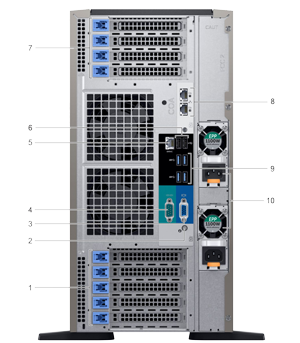
| Item | Ports, panels, or slots | Icon | Description |
|---|---|---|---|
| 1 | PCIe expansion card slot(s) | N/A |
The expansion slot(s) enable you to connect PCI Express expansion cards. For more information on the expansion cards that are supported on your system, see the Expansion card guidelines. |
| 2 |
System health and system ID indicator |
 |
Indicates the system health. For more information, see the System health and system ID indicator codes section. |
| 3 | VGA port |  |
Enables you to connect a display device to the system. For more information, see the Technical specifications section. |
| 4 | Serial port |  |
Enables you to connect a serial device to the system. For more information, see the Technical specifications section. |
| 5 | iDRAC9 Enterprise port |  |
Enables you to remotely access iDRAC. For more information, see the iDRAC User’s Guide at Dell.com/idracmanuals. |
| 6 | USB 2.0 port (2) |  |
The USB ports are 4-pin, 2.0-compliant. These ports enable you to connect USB devices to the system. |
| 7 | PCIe expansion card slot(s) | N/A |
The expansion slot(s) enable you to connect PCI Express expansion cards. For more information on the expansion cards that are supported on your system, see the Expansion card guidelines. |
| 8 | NIC port (2) |  |
The NIC ports are integrated on the system board provide network connectivity. For more information about the supported configurations, see the Technical specifications section. |
| 9 | USB 3.0 port (4) |  |
The USB ports are 9-pin and 3.0-compliant. These ports enable you to connect USB devices to the system. |
| 10 | Power supply unit (2) | N/A | For more information about the PSU configurations, see the Technical Specifications section |
RACK - Parte Frontal

| Item | Indicator, button, ports, and slots | Icon | Description |
|---|---|---|---|
| 1 | Power button |  |
Indicates if the system is turned on or off. Press the power button to manually turn on or off the system.
|
| 2 | Information tag | N/A |
The Information Tag is a slide-out label panel that contains system information such as Service Tag, NIC, MAC address, and so on. If you have opted for secure default access to iDRAC, the Information tag also contains the iDRAC secure default password. |
| 3 |
System health and system ID indicator |
 |
Indicates the system health. For more information, see the System health and system ID indicator codes section. |
| 4 | Status LED indicators | N/A |
Indicate the status of the system. For more information, see the Status LED indicators section. |
| 5 |
iDRAC Quick Sync 2 wireless indicator (optional) |
|
Indicates if the iDRAC Quick Sync 2 wireless option is activated. The Quick Sync 2 feature allows management of the system using mobile devices. This feature aggregates hardware/firmware inventory and various system level diagnostic/error information that can be used in troubleshooting the system. You can access system inventory, Dell Lifecycle Controller logs or system logs, system health status, and also configure iDRAC, BIOS, and networking parameters. You can also launch the virtual Keyboard, Video, and Mouse (KVM) viewer and virtual Kernel based Virtual Machine (KVM), on a supported mobile device. For more information, see the Integrated Dell Remote Access Controller User’s Guide at Dell.com/idracmanuals. |
| 6 | USB port |  |
This USB port is USB 2.0 compliant. |
| 7 | VGA port |  |
Enables you to connect a display device to the system. For more information, see the Technical specifications section. |
| 8 | USB port |  |
The USB port is USB 3.0 compliant. |
| 9 | Micro USB port |  |
The iDRAC Direct port is micro USB 2.0-compliant. This port enables you to access the iDRAC Direct features. For more information, see the iDRAC User’s Guide atDell.com/idracmanuals. |
| 10 | Optical drive (optional) | N/A | One optional slim SATA DVD-ROM drive or DVD+/-RW drive. |
| 11 | Hard drive slots |  |
Enable you to install drives that are supported on your system. For more information about drives, see the Technical specifications section. |
| 12 | Rack ear latch (2) | Allows you to secure the system to a rack | |
| 13 | Drive blank | N/A | Drive blank |
RACK - Parte Trasera

| Item | Ports, panels, or slots | Icon | Description |
| 1 | PCIe expansion card slot(s) | N/A |
The expansion slot(s) enable you to connect PCI Express expansion cards. For more information on the expansion cards that are supported on your system, see the Expansion card guidelines. |
| 2 | System ID button/indicator | Enables you to identify the your system | |
| 3 | VGA port |  |
Enables you to connect a display device to the system. For more information, see the Technical specifications section. |
| 4 | Serial port |  |
Enables you to connect a serial device to the system. For more information, see the Technical specifications section. |
| 5 | iDRAC9 Enterprise port |  |
Enables you to remotely access iDRAC. For more information, see the iDRAC User’s Guide at Dell.com/idracmanuals. |
| 6 | USB 2.0 port (2) |  |
The USB ports are 4-pin, 2.0-compliant. These ports enable you to connect USB devices to the system. |
| 7 | PCIe expansion card slot(s) | N/A |
The expansion slot(s) enable you to connect PCI Express expansion cards. For more information on the expansion cards that are supported on your system, see the Expansion card guidelines. |
| 8 | Right external fan | N/A | Right external cooling fan |
| 9 | NIC port (2) |  |
The NIC ports are integrated on the system board provide network connectivity. For more information about the supported configurations, see the Technical specifications section. |
| 10 | USB 3.0 port (4) |  |
The USB ports are 9-pin and 3.0-compliant. These ports enable you to connect USB devices to the system. |
| 11 | Power supply unit (2) | N/A | For more information about the PSU configurations, see the Technical Specifications section |
| 12 | Left external fan | N/A | Left external fan |
XARCOM, Xarxes i Comunicacions, S.L quiere mantener sus datos a salvo cumpliendo con el RGPD (Reglamento General de Protección de Datos) y esta es la información que debe saber:
- Responsable del tratamiento de los datos y destinatario: En cumplimiento de lo establecido en el Reglamento General de Protección de Datos (RGPD) del 25 de Mayo de 2018 así como en la Ley Orgánica 15/1999 de 13 de Diciembre le comunicamos que los datos personales que usted nos facilite quedarán incorporados en un fichero automatizado que se encuentra debidamente inscrito en la Agencia Española de Protección de Datos.
- Finalidad: Realizar un presupuesto a medida con los datos que nos envíe a través del formulario.
- Legitimación: Su consentimiento de que quiere comunicarse con nosotros.
- Derechos: Está en su pleno derecho de pedir a través del correo electrónico legal@xarcom.es que su datos sean eliminados o modificados.

